Spice up your blog with free images from Google

When we create blog articles, we want them to be easy to read and spice them up with images and, if possible, with free ones.
People are visual by nature and if they come on to a website that is nothing but text, it can become pretty boring really quick.
From a marketing point of view, it is important to have at least one image on a page, is so that you can effectively share it on social media.
Google provides lots of images, but the majority of images on Google are not free to use and the ones that are, most require some form of attribution. The ones we are looking for are Public Domain or CCO(Creative Commons Zero)
What is Public Domain or CCO?
CCO licenses allow copyright owners to release their works without restriction. Public domain works are either expired CCO licenses or work originally released with no restrictions.
If the license says “Public Domain” then you are pretty much safe to use that image. However, you will see most images having a Creative Commons License attached to it. For images that are truly 100% free to use, even commercially, and that you do not have to attribute to anyone, are CCO
Now, anyone can use these public domains or CCO-License images for their blogs
If you want to know more about creative common licenses visit this page : Creative Commons
How to use the Google Rights Filter
It is very important to set the usage rights filter before you can use any image on Google. To do this you will need to click on the “Tools” button just under the search bar within Google images as seen in the image below.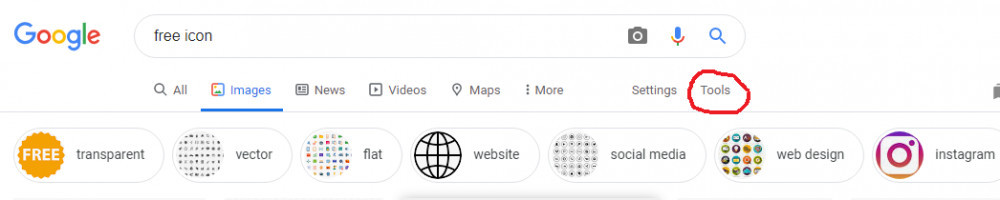
This will open up a new row of 5 or 6 selections and you will want to click on “Usage Rights” which will open up a drop-down menu as seen in the image below.
For use on your website, you will want to select “Creative Commons Licences“.
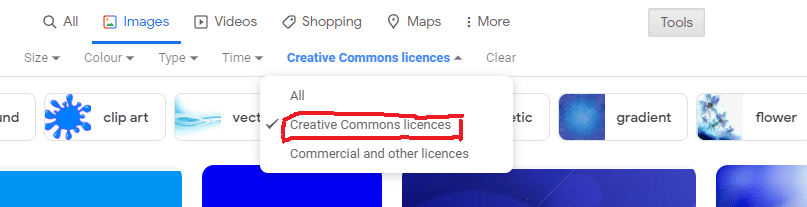
Once you are given the results after selecting the filter you will notice that the majority of the images you had seen prior are no longer available. But let us say you do see an image you would like to use after setting your Google rights filter
What do you need to do now?
Let us take the picture I used on top of this article as an example :
Click on the image you want
Once you click on the image a screen will show up with that image and some other thumbnail images. What you do NOT want to do is choose any of the other alternate selections because they are NOT free to use like your selected image. So only choose your image. Now you need to determine how free the image really is.
Find out what kind of license the image has
Click on the button that says “visit page”, and depending on what kind of webpage the image appears on will make it either harder or easier to find the license information.
As the license shows: Free for commercial use. No attribution required. So we are safe to use this picture on our website 🙂
It is the polite thing to do to give attribution to the creator of the image.
You can place this information in the Captions area of the images you upload on your website.
Where to place your images
It really doesn’t matter where you place your image. The rule of thumb is a picture every 150 words.
Images are a supporting tool that can take your content from bland to exciting, but don’t overdo it . You’re a writer, not a photographer.
Typically, just for readability purposes, I’ll give the image it’s own line, with no surrounding text.
Another (faster) way to find free images
Finding totally free images on Google is not as simple as one may think. There is a lot you must do to ensure that the image you are using is really free.
So to make life easier on all of you, I will provide some links to some of the CC0 free image resources I have found.
Examples are PIXABAY and PICKUP IMAGE
Get an extensive list of free image resources
Google Image best practices
Follow their guidelines to increase the likelihood that your content will appear in Google Images search results.
Last words
When searching for free images online you must be careful that the images you are using are free to use. The last thing you want to do is use an image you find online, like in Google Images, that is not really free for you to use. That is a great way to get sued.
All the best,

Luc
If you find this article informative, do share it with your friends!

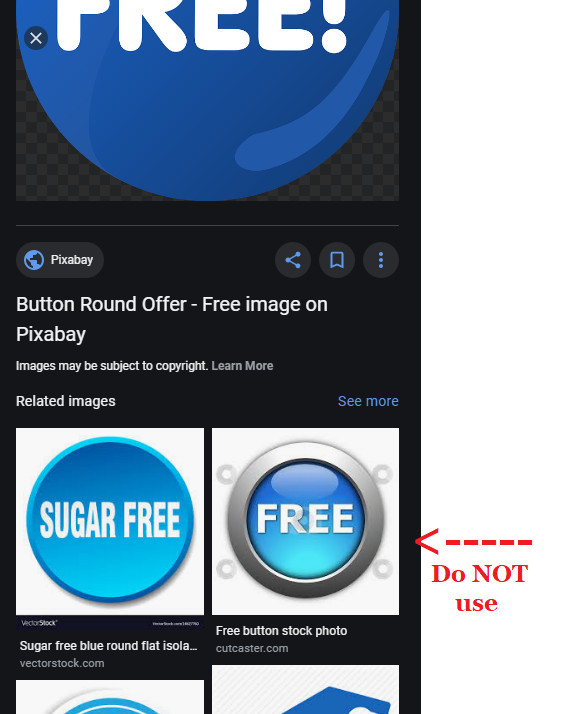
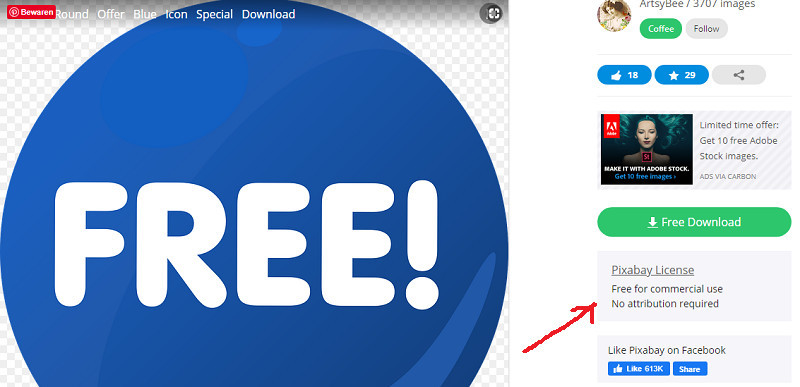
Hello Luc,
I get here after searching about free images from Google and I stand here in your site. I’m always worried about using Google’s image as a result of copyright! You in this article make it more clear to source my images from Google. I’m more confident to use Google for this purpose now.
Actually, the question raised to my mind, do other search engines are similar to Google in the aspect of using free images?
In the end, I learned a lot from here.
Thanks a lot
Hi Safia,
Actually, in the end, you need to find the license by going to the website to find out. Now if you end up on someone else’s personal blog and it does not show you the source or license of the picture then I suggest not using it.
Thanks for your comment 🙂
Luc,
Very informative post. Even if an image appears to be free it might not be. No one wants to get a reputation for stealing another person’s work or be sued. I had never thought about using Google for free images. It doesn’t seem difficult to capture the free images. I have been using other free image sites and as you did, I always give credit where credit is due. The one I use the most is RGBstock. They have a mega selection of nice CCO images.
Thanks for the valuable information.
Blessings,
Leo
This is an exciting article. As a new affiliate my main goal is to have interesting content with high quality images but I didn’t know where to find the best and free image for my website. Thanks for opening my eyes. I had heard about pixabay but never used it, from today I will use it to find images for my site. Best regards
Baraka
Hi Baraka,
Thanks for your comment
Yes, not only are they of high quality but also free and when starting out as an affiliate marketer it is nice to save some money on that part 🙂
This page actually helped answer some questions I’ve had about using images I find online for my site. I find that as I’ve been learning I haven’t been able to find much on what to think about when posting images. I actually never noticed the “rights” section in Google so that is very good to know. Thanks for the useful tips!
Hi Tara,
I am glad this article helped you with the use of pictures on your website.
Thanks for your reply 🙂
Thank you for sharing these vital tips here because this would aid a lot of things when it comes to developing our website especially with pictures. One vital mistake that most people make is using a picture without attributing the creator. It is really a bad thing and I’m delighted you have shared and enlightened us more. Thanks
Thanks for your comment, Rodarrick -)
Yes, attributing the creator is something that is easily forgotten.
I generally get my pictures for my blog from PIXABAY or Pexels. It’s good to know there’s a way to search with google to though. Sometimes it can be hard to find a certain picture you’re looking for so, I always appreciate to find new places to look for images. It might take a bit of work using Google but at least it’s an option if you’re having trouble finding images elsewhere. Thanks for sharing the knowledge I’m gonna give google a try.
Hi Sam,
I appreciate your comment 🙂
Finding totally free images on Google is a bit more work but certainly a valid option.